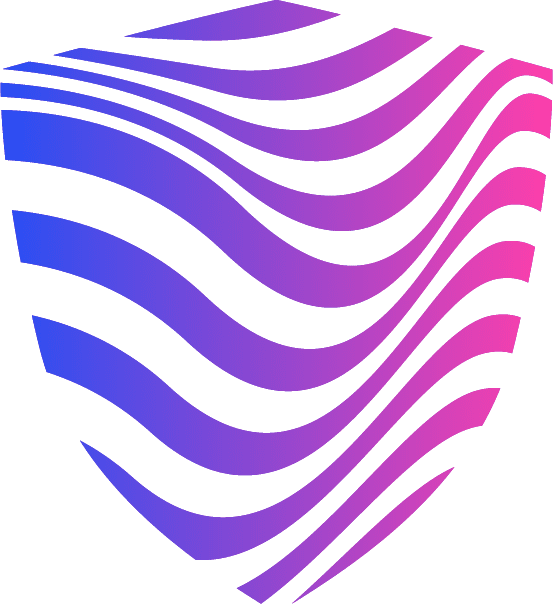Controlling your WiFi has never been easier. Now you can even turn it off remotely from your phone. If you are looking for instructions on how to turn off WiFi router remotely, you’ve come to the right place. Read this article to find out more on this subject.

Turning Off WiFi Router Remotely
Why would someone want to turn off their WiFi remotely?
Various scenarios can be the underlying causes for you to feel compelled to use remote access features to turn off your wireless router.
One of the most common reasons for wanting to know how to turn off WiFi router remotely is to lower EMF exposure. Another reason would be to provide limited access to someone in their household, such as their children or teenagers. Someone might desire easy access to the router and its functions without physically approaching it. Or maybe you went on vacation and forgot to turn off your WiFi.
Whatever the reason, no worries, we got you covered!
Why is it important to turn off WiFi?
WiFi transmits data wirelessly from your wireless router to WiFi-enabled devices such as smartphones, tablets, and PCs using radio frequency EMF. The wireless router is linked to your modem, which links your router and your Internet service provider (ISP). Because WiFi communicates with your gadgets via radio frequency, it now exposes everyone within its range to EMF radiation.
EMF radiation has several adverse effects on your health. Increased headaches, insomnia, exhaustion, ringing in the ears, mood fluctuations, and hazy vision are some symptoms. You can enjoy a better night’s sleep and feel well-rested for the day ahead by minimizing the amount of EMF radiation you absorb throughout the night.
How to Turn Off WiFi Router Remotely
There are a few ways to turn off a WiFi router remotely, depending on your router and the procedures the manufacturer recommends. After all, each router is distinct, necessitating a distinct procedure. This procedure is not very difficult, like learning how to ping a network or making other minor configuration tweaks.
How to turn on WiFi from the computer
First step
Begin by entering the public IP address of your router into a web browser. Then, enter your WiFi router’s password and network name.
You may find this information and other important Internet connection details like the router model name, the default router password, and more wireless router data on the router’s exterior. If you are unsure how the IP address should look, search for a number in the following form: 192.168.0.1, 192.168.1.1, or 192.168.1.254; these are standard IP addresses.
So, the first step is to log onto a computer linked to the same local network as the access point. The specifics of how to do this vary depending on the access point’s make and model.
For Linksys WRT54GS, for example, open a browser on the PC connected to the access point and go to the web address – 192.168.1.1. Click “OK” after entering “admin” then add the username and the administrator’s password.
Second step
Get the access point’s configuration software from the access point’s current external IP address. For a Linksys WRT54GS, for example, go to “Status”, then “Router”. Note the external IP address, which you may find next to the “IP Address” header.
Third step
Allow remote logins by configuring the access point. For a Linksys WRT54GS, for example, go to “Administration”, then “Management”. Click “Save options” after enabling “Remote management”.
Fourth step
Open a web browser on the remote computer where you wish to disable wireless. Go to the IP address and log in as an administrator to the access point, then turn off the wireless network.
For a Linksys WRT54GS, for example, go to “WiFi”, then “Basic wireless settings”. Click “Save settings” after selecting “Disabled” from the pull-down menu next to “Wireless network mode”. You’ll have remotely disabled your wireless network back where the access point is.
Related: How to Turn Off the WiFi in Your Home

How to turn off WiFi router remotely from the phone
When turning off WiFi from a phone, the steps are somewhat similar to when you turn it off from a computer.
Let’s go through them quickly:
- Connect the phone to the WiFi on your network.
- Fill in the admin and password fields.
- Find the settings for turning off the power, wireless, and Internet. You may have to disable each WiFi frequency independently.
Just to note here: it varies with each router model what you can and cannot do remotely. However, you should be able to disable the WiFi from your phone, which is likely what most customers are looking for when they ask how to turn off WiFi router remotely.
Is it possible to turn on your router from your phone?
So far, this article has discussed turning your router off, but can you also activate or switch your router on from your phone?
It is not likely to turn on your router from your phone since you must have the router turned on to access the settings menu. You can turn off routers remotely, but they must be turned on manually by turning on the power switch or plug.
Schedule a time to turn off the WiFi
There is also the option for your WiFi to turn off itself at a certain time of the day. The easy steps to do this would be:
Go to Settings > Wireless settings > WiFi schedule > WiFi Calendar > WiFi Timer.
Benefits of Turning Off Your WiFi
If you turn off your WiFi router at night is an excellent practice because it reduces your and your family’s exposure to EMF radiation for a whole day.
Aside from that, there are several other advantages to shutting off your WiFi at night, including:
- Personal security is improved (since a hacker can access WiFi if it’s turned off)
- Power usage is reduced (these little devices use a lot more electricity than you might realize)
- You will get better sleep
- You will have less device distraction
Read More: How to Turn off Internet Access at Night
Conclusion
You need to turn off your WiFi for many reasons and numerous benefits. We are exposed to EMF radiation daily, and you would probably not want any additional exposure when you can easily avoid it.
The steps are simple, and you can do them on your phone. We advise you to set a timer and not worry about forgetting to do it. Hope you liked this article, and now you feel confident about how to turn off WiFi router remotely.
Good luck!