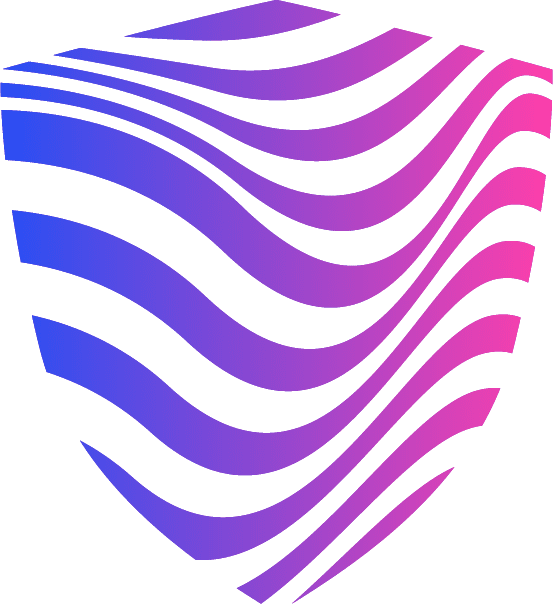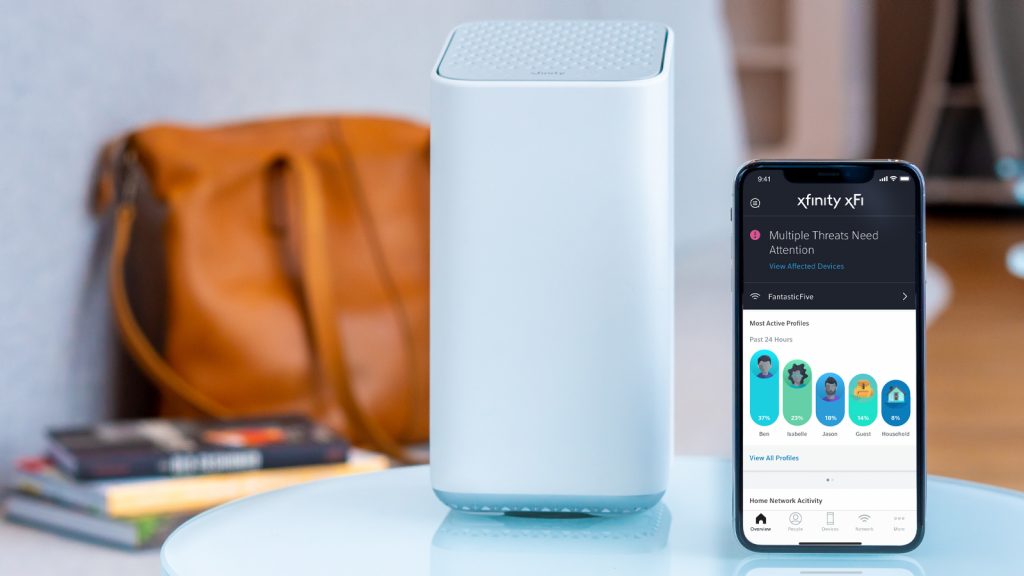Using WiFi routers in the home is a significant source of electromagnetic radiation. It’s also common for people to leave their routers plugged in throughout the day, increasing their cumulative exposure to electromagnetic fields (EMFs).
Your exposure to electromagnetic fields can be significantly reduced by changing this habit. Comcast Xfinity is a household name as one of the country’s most widely available internet service providers. This article explains how to turn off Xfinity WiFi at night.
How to Turn Off Xfinity WiFi at Night
Here are a few ways to turn off your WiFi at night.
Unplug the Power Plug
Unplugging your WiFi router before going to sleep is the simplest and most obvious way to turn off your WiFi at night. Afterward, you can re-insert the router. It’s simple to use, and you don’t need to learn or buy any new technology to get started right away. In addition, there’s one more thing you need to keep in mind: some people may not want to include it in their daily habits.
Use an Automatic WiFi Timer
Alternatively, you can use a timer to schedule when your router is turned on and off. Turn on and off the timer at your convenience. You no longer have to be concerned about this. There are no radiation emissions associated with these timers because they are mechanical and low-cost.
Use Your WiFi’s Built-in Timer
The use of a timer may not necessitate the purchase of additional equipment for some people. Many routers include a built-in timer. However, you should be able to access the router’s settings and make changes to them. “How to schedule my WiFi router [router name] on Google,” is all you need to search for if you want specific instructions for your WiFi router.
Turn off Your WiFi Router with Your Phone
Use your mobile phone to shut down your WiFi at night. Here’s how to get started. There are apps from companies like Verizon FiOS and Asus that allow you to disable your WiFi. These apps allow you to control and manage your WiFi router from your smartphone.
This means that you can always turn off your WiFi router with your phone in this manner. What if you don’t have an app for your WiFi router or your Internet service provider? The situation can still be resolved, so don’t worry.
All wireless routers in the same network can be accessed and controlled via a web browser on your mobile phone. Your WiFi router’s URL can be found by opening your phone’s web browser. If you want to turn it off, you can do so from there.
Use a Built-in Shutdown Button
Unplugging the router’s power cord, setting a timer, or logging into the router’s online control panel can be problematic at times. Physical power switches allow you to turn off your WiFi service without affecting the Ethernet service.
Xfinity Bedtime Mode
Xfinity has designed a new feature that will allow parents to monitor their children’s screen time better. Parents can monitor their children due to parental controls on smartphones, tablets, and laptops. Xfinity’s xFi service has a downtime scheduling feature called “bedtime mode.”
You can control the Wi-Fi access and network in space through this mode. When it comes to meals, homework, and other activities, this new feature will guarantee that kids will not be distracted at all. Over 30 screen time schedules for each profile can be set by parents, according to the information. Best of all, it’s available on gaming consoles.
On the Xfinity TV app, web portals, and mobile devices, the bedtime mode can be used to activate this feature. As a result, parents can restrict their children’s access to the internet (Wi-Fi) at night. As a bonus, they can change the schedules weekly, so there is no need to worry about disconnecting from the internet.
Customers have been requesting that Xfinity design something to give them more control over their screen time schedules. Even more impressive is the accuracy of this feature. The web portal and the smartphone app are the only ways to get at this feature.
Once you’ve logged in to the portal or app, select the internet profiles that your child uses to connect to the internet. To make the most of your downtime, a new window will open. Kids can set their limits on screen time and internet access at mealtime, during homework time, or for any other reason.
The best part of bedtime mode is that it gives parents complete control over the schedule, allowing them to select the time and day of the week when their children will no longer have internet access.
xFi
Customers can use the Xfinity xFi digital dashboard to set up and manage their home WiFi. xFi was released in 2017 and allows users to access their WiFi passwords, connected devices, troubleshoot, and manage their user experience. With xFi, parents can enable a parental control setting, set a schedule or bedtime, as well as the ability to pause all devices.
Create a profile or group of profiles to access and edit parental controls in the People section. Users can then assign or pause devices to specific profiles and edit parental control settings and schedules from this point onward. Parents using Active Alerts can temporarily limit the Internet access of a child’s device, which sends an email or push notification when the timer for a particular user has expired.
Read more: How to Turn Off WiFi Router Remotely
Wireless Gateway
More advanced users can use Xfinity’s Wireless Gateway Admin Tool to access their WiFi and edit a few settings different from the xFi app and hub. If you don’t want a computer or other device to visit a specific URL, you can block it here.
Users must have a device or computer connected to the home network to access the Wireless Gateway Admin Tool. They can then use any browser to access the Admin Tool at http://10.0.0.1. Managed Sites, Managed Services, and Managed Devices are the three menus concerned parents will be looking at.
Using the Managed Sites menu, users can choose which sites they want to allow or block. The Manage Services menu allows users to add and assign apps and services they want to block to devices and computers. Users can access the Managed Devices menu to select which devices are exempt from parental controls rules or view attempted violations of already set rules.
Website Blocking
Open the parental control section and tap on the managed sites. Websites and keywords can be blocked here. Access to these websites will be blocked by entering their URLs. Just type in the keywords and set a time for them to be blocked. You can create a trusted device, which restricts internet access to a select group of devices as a final option.
Managed Sites can be found under Parental Control. Local devices can’t access certain websites because of the Managed Sites menu. Enable, and then click on the Enable button
- Select a time and enter the URLs of the websites you wish to block
- Click Add and enter the keyword(s) that appear on the websites you want to be blocked, and then set a schedule for them to be prevented from showing up
- Specify the devices you want to keep connected to the internet by checking the box next to their names. The Parental Control settings are bypassed if a device is designated as a Trusted Computer
Like the Managed Services section, you can use this option to limit access to services and apps. It’s possible to schedule access to websites, apps, and computers according to a specific timetable.
Set Up Xfinity TV Online Parental Controls
You can restrict your children’s access to third-party websites and apps through Xfinity TV Online parental controls. NBC, ABC, Disney Channel, and ESPN are just a few of the networks that Xfinity subscribers can sign into with their Xfinity login to access viewable content.
Parental controls can be added to Xfinity TV Online by following these steps:
- Select My Account from the xfinity.com/stream login page
- Under Usernames, Passwords and PINs, click on Parental Controls in the Settings section
- To edit parental controls, go to the Parental Controls section and click Edit
- In the Network Sites & Apps section, click on Manage Settings
- You can turn on parental controls for Network Apps and sites by clicking on the Turn On button in that menu
- To prevent your children from accessing channels you don’t want them to see, go to the Lock Specific Channels section and select Edit
- To keep your family safe, limit what movies and TV shows they can watch
Conclusion
At night, turning off your WiFi can have a significant impact on your home’s EMF levels. WiFi on your computers and other electronic devices must be turned off if you want to reduce EMFs. Mobile phones are still a source of electromagnetic radiation, even if they emit far less radiation than your WiFi.
Unless you turn off the WiFi on your devices, they’ll keep searching for a signal even if your WiFi router is off. To avoid this, turn off your WiFi or put all your devices in airplane mode at night.