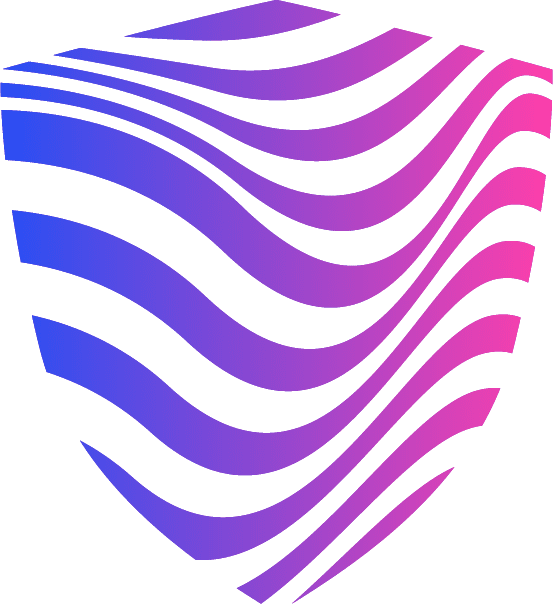As you already know, the constant radiation from WiFi resembles a potential threat to human health. So, once in a while, it is wise to turn the WiFi off and lower the WiFi exposure. Wondering how can I turn off WiFi at a certain time?
However, if you have been thinking about this and are wondering how to turn off WiFi when you feel like it worry not. In this article, you will find all the answers you might need to stay safe and protected from harmful WiFi radiation.
We will see the most efficient methods, and you can end this harmful radiation once and for all. So, how can I turn off WiFi at a certain time? Let’s check out.

How Can I Turn Off WiFi at a Certain Time?
As we are constantly exposed to all kinds of radiation, our bodies start becoming ill and losing the power to fight against this harmful energy. Therefore, the quicker you take action, the better you can protect yourself and your loved ones from the harmful effects of WiFi.
So, whenever you ask yourself that particular question, this article will serve you as the ultimate guide.
That said, we will be looking at some of the most straightforward methods for turning off the WiFi at a particular time, so choose the one that works best for you and, finally, put a stop to the dangerous WiFi radiation.
Possible Methods
Schedule a timer on the router itself
The first and easiest way to turn off WiFi at a particular time is by scheduling a timer on the WiFi router itself.
Activating this option might take some time, but once you do it, you will never have to think about it again. All you have to do is carefully follow the steps below.
Log in to your router’s admin website
- As the first step in this method, you must log in to your router’s admin page. You will have to open the browser on your computer and enter your router’s IP address in the search bar. This IP address can be found on the label of your router or in its manual.
- Once you have successfully opened the router’s website, you will have to log in by entering the credentials given by your internet service provider. Please remember that these credentials, username, and password are not the same as the username and password of your WiFi network.
If by any chance you can not remember or are unsure of what these credentials are, you can always contact your internet service provider, as they will be glad to help you out.
Set the correct time on your router
- After you have successfully logged in to your router’s website, the next thing you need to do is ensure that the time on your router is correct. You must go to the ‘Menu’ and find ‘Advanced Settings’ to do that.
- In the ‘Advanced Settings’, find ‘System Tools’ and locate and open the ‘Time Settings’.
- Under the Time Settings, you can modify the time to correspond with the current time so that when you schedule the WiFi to turn off, it does that at the right time.
When doing this, choose your WiFi type and follow the instructions.
NETGEAR router
- After adjusting the time, you will have to open the ‘Advanced Settings’ again, choose ‘Advanced Setup’, and then open the ‘Wireless Settings’.
- Under the Wireless Settings, you have to select the ‘Add a New Period’ option.
- You will see the screen saying ‘Wireless Signal by Schedule’ when you do this. Here, you must look for the ‘When to turn off wireless signal’ option and select the ‘Start’ and the ‘End’ time.
This period between the Start and End time will be when your wireless signal will toggle on and off.
- Under the Recurrence Pattern, you can select ‘Daily’ or the ‘Select Days’ option to enter which particular days you would like the WiFi to turn off.
- When you are satisfied with the adjustments you have just made, ensure to click on ‘Apply’. Doing this will bring you again to the Wireless settings Screen. Select the option for ‘Schedule’ and again click ‘Apply’.
TP-Link router
- After logging in to your router’s website and adjusting the time, you need to open ‘Advanced Settings’. Under these settings, you will see the ‘Wireless’ option and click on it.
- Find and click on the ‘Wireless Schedule’ in the Wireless option. When the page for the wireless schedule opens, you will be required to enable the ‘Wireless Off Time Schedule’.
- After this, select the ‘Add’ option and specify the periods when you would like the WiFi to turn off automatically. When you are content with your choice, click ‘Save’.
- Your wireless network will be turned off according to the schedule.
Unplug the power cord
The second method you can turn off your WiFi at a certain time is by unplugging the power cord from your router each time you want to turn the WiFi off.
One thing you need to remember regarding this method is that constant plugging and unplugging of the WiFi cord might cause damage to the router because routers are meant to work 24/7.

Use a timer
If by any chance your router does not come with a built-in timer, worry not. You can simply buy a timer and plug your router into it, just like you would do with light.
After plugging the router into a timer, you must set the timer when you want the WiFi to turn off, and you are all set.
The best thing about this method is that timers like these are extremely cheap, and with a straightforward setup, you can start protecting yourself from WiFi radiation.
Turn the router off from the power switch
The ultimate method you can try to turn off WiFi at home or your workplace at a certain time is simply turning the router off from the power switch.
However, as with this method also comes a great danger of damaging your router and causing it to malfunction, I strongly recommend using the first method as it is the most efficient and safe.
Conclusion
So, how can I turn off WiFi at a certain time? After carefully reading this article, I hope you have learned all the possible ways to do it.
Now you can rest assured that the WiFi will not be a potential threat during the night.